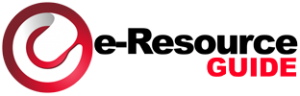Setting up IPTV on a smart TV might sound intimidating, but with the right instructions, it’s a straightforward process. Whether you’re a tech enthusiast or a beginner, this guide will walk you through the steps to enjoy seamless streaming on your smart TV.
Requirements for Setting Up IPTV
Before you begin, make sure you have the following:
- Stable Internet Connection: A minimum of 5 Mbps for HD streaming and 25 Mbps for 4K.
- IPTV Subscription: Obtain credentials from a reputable provider like iptv españa.
- Compatible Smart TV: Most modern TVs, including Samsung, LG, and Sony, support IPTV apps.
- IPTV Application: Download a compatible app like Smart IPTV, TiviMate, or XCIPTV.
Step-by-Step Guide
Step 1: Connect Your Smart TV to the Internet
- Navigate to your TV’s settings menu.
- Select Network Settings.
- Choose your connection type (Wi-Fi or Ethernet).
- Enter your Wi-Fi password or connect via a LAN cable for a more stable connection.
Step 2: Download an IPTV App
Most IPTV services require a third-party application to access content.
For Samsung Smart TVs:
- Open the App Store or Smart Hub.
- Search for “Smart IPTV” or any recommended app from your provider.
- Click Install and wait for the download to complete.
For LG Smart TVs:
- Go to the LG Content Store.
- Search for an IPTV player like TiviMate.
- Install the application.
For Android TVs:
- Access the Google Play Store.
- Search for “XCIPTV” or any IPTV player.
- Install the application.
Step 3: Activate the IPTV App
After installation, the app will require activation. Follow these steps:
- Open the app and note the MAC Address displayed on the screen.
- Visit the app’s activation website on your computer or smartphone.
- Enter the MAC Address and upload your IPTV playlist (M3U file) provided by your service.
Step 4: Configure the IPTV Settings
Most IPTV apps offer customization options for an optimal experience:
- EPG Integration: Enable the electronic program guide for channel schedules.
- Channel Sorting: Organize channels by genre, region, or favorites.
- Parental Controls: Set up restrictions to block inappropriate content.
Troubleshooting Common Issues
If you encounter problems during setup, here are some solutions:
| Issue | Possible Cause | Solution |
|---|---|---|
| App Not Downloading | Region restrictions | Change TV region or use a VPN |
| Buffering During Streams | Low internet speed | Switch to Ethernet or upgrade your plan |
| Login Errors | Incorrect credentials | Recheck login details or contact provider |
Enhancing Your IPTV Experience
Optimize Internet Connectivity
- Use a wired connection (Ethernet) for consistent speed.
- Invest in a high-quality router to reduce latency.
Explore Additional Features
- Catch-Up TV: Rewatch missed episodes.
- Recording Options: Save live programs for later viewing.
- Multi-Screen Viewing: Watch multiple channels simultaneously.
Why IPTV on Smart TV is a Game-Changer
Setting up IPTV on a smart TV unlocks a world of personalized entertainment. You can access live TV, on-demand content, and even international channels—all tailored to your preferences. Unlike traditional TV setups, IPTV offers unmatched flexibility and convenience.
Final Argument: Simplify Your Entertainment Setup
With just a few steps, you can transform your smart TV into a powerful IPTV hub. The process is simple, and the benefits are endless—whether it’s better content variety, higher resolution, or advanced customization options.
TL;DR: Setting up IPTV on your smart TV involves downloading an app, activating it, and uploading your playlist. Ensure a stable internet connection and use features like EPGs and parental controls for an enhanced viewing experience.